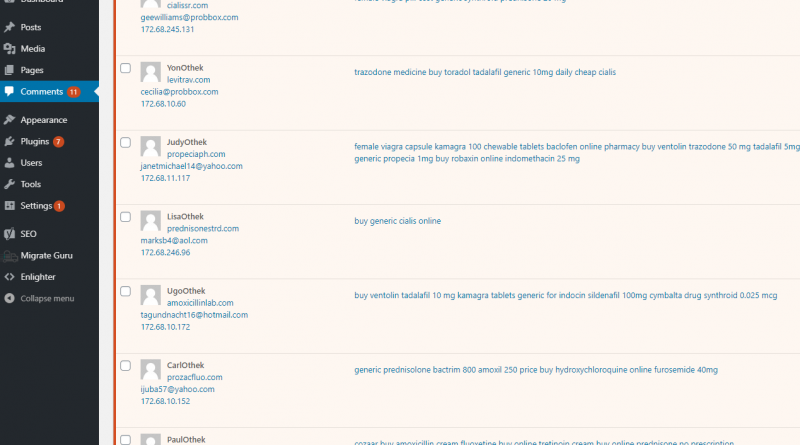How to Add Google reCAPTCHA to WordPress to Cut Down on Spam
If you’ve been blogging with WordPress for any length of time you’ve likely fallen victim to bots spamming your posts in the comments sections. Luckily there’s a simple solution: add a reCaptcha validation plugin to your site.
Adding Google reCAPTCHA to Your Blog
There are plenty of reCAPTCHA plugins available in the WordPress plugin directory, but the one I’ll be using today is the Advanced noCaptcha plugin. I chose this because it has over 100,000 installations, and an average 4.5 out of 5 star review. It’s also updated regularly and is current with my version of WordPress.
Before you add the WordPress plugin to your blog you will need to first obtain a site key and secret key from the Google reCaptcha site. Navigate to the Google reCaptcha site , create an account and add a site to the Admin Console to obtain your keys.
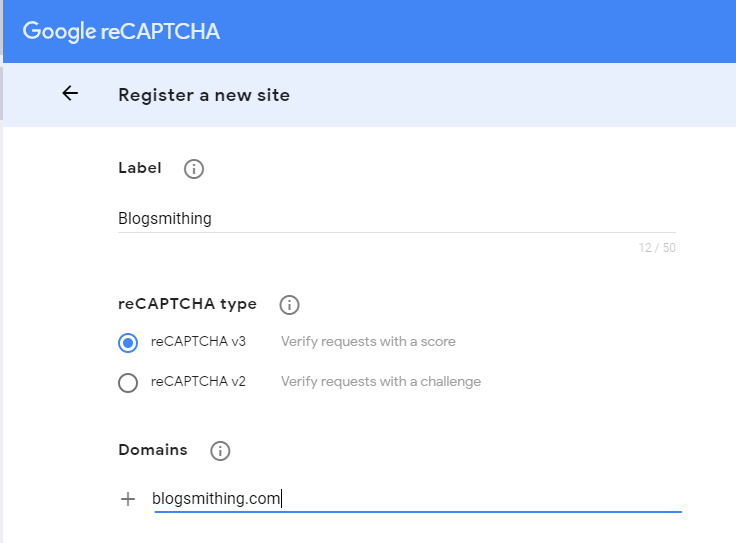
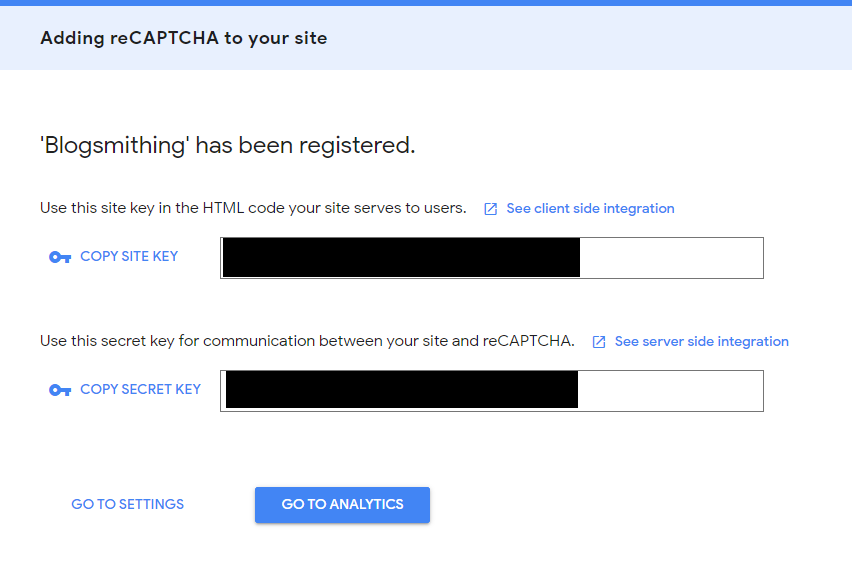
What’s the difference between reCAPTCHA V2 and V3?
Google reCAPTCHA is a validation tool that helps cut down on the amount of bots that try to litter your site with irrelevant comments. But how does it work?
reCAPTCHA V2
This flavor of reCAPTCHA is the one that requires user input. You’ll see the standard “I’m not a robot” checkbox, or the picture challenge screens. It asks the user to click on the screen and uses those mouse clicks to help verify that a user is in fact a human.
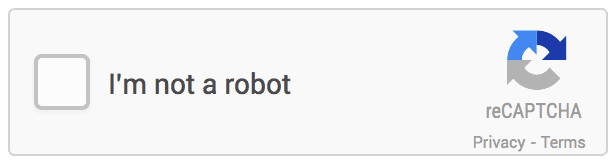
reCAPTCHA V3
This is the new hotness in reCAPTCHA. V3 is essentially seamless to the user. It relies on the users’s browser activity to make an assessment about the user’s chances of being an actual human rather than a bot. V3 is what I will be using in this tutorial.
Installing and Setting Up a WordPress reCAPTCHA Plugin
Now that you have your site key and secret key you’re ready to install and configure the Advanced noCaptcha plugin. Simply search for it in the plugin directory, install and activate it, then go to the settings screen.
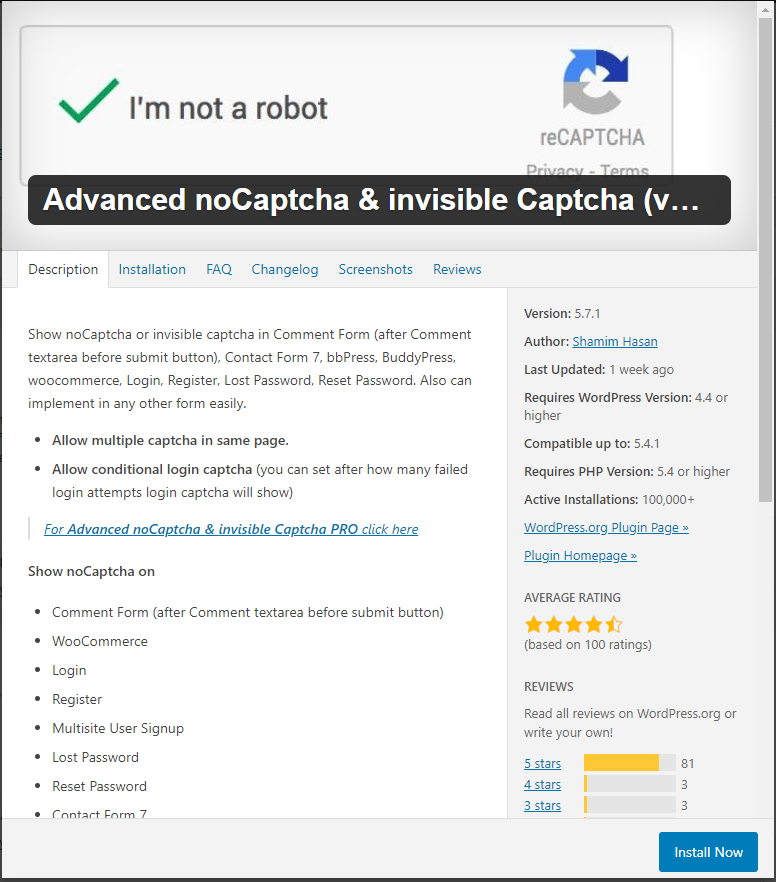
In the settings screen choose the version of reCAPTCHA that you created in the Google reCAPTCHA admin console. Add your site key and secret key. Finally select all the form types that you want the reCAPTCHA plugin to monitor for human activity. Below I just selected the Comment Form, but this plugin can be applied to many other WordPress forms.
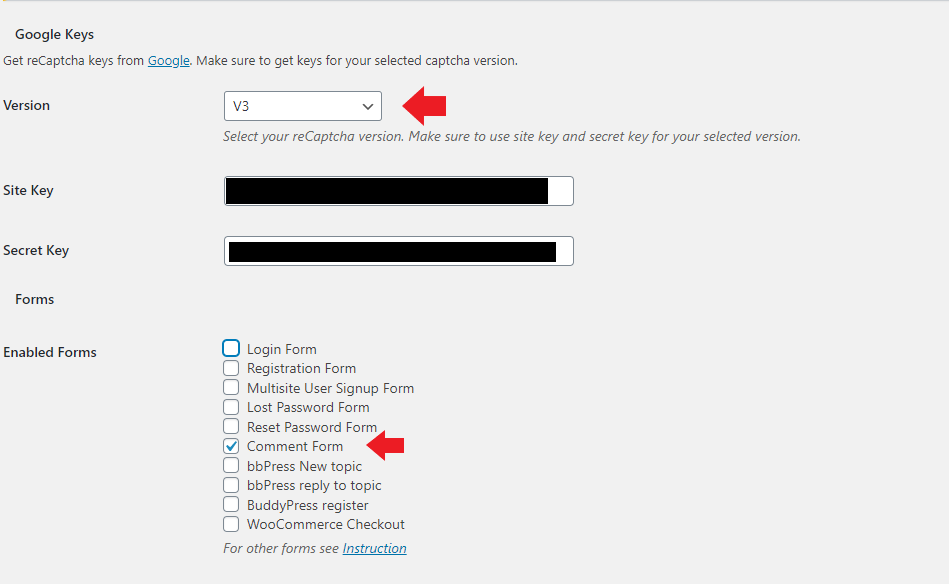
That’s pretty much it. Save your settings and you should start seeing less spam. It’s been my experience that no plugin has been able to stop ALL spam from getting through, but they do greatly cut down on the amount of spam you’ll have to sift through when going through your site comments.