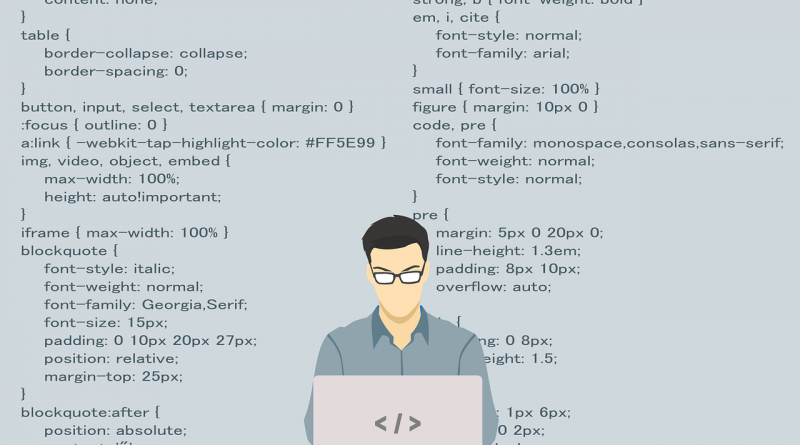How to Increase WordPress Speed Without Plugins
Is your WordPress site loading really slowly? Chances are if you’re new to blogging then you’ve experienced a slow down in page loads as you’ve added content to your website.
With over 30% of all websites on the internet running WordPress you can be sure that you’re not the only one experiencing slowness issues. But the good news is that there are plenty of easy ways to speed up WordPress response time.
This post will show you how you can easily speed up your WordPress site, even if you have little to no technical skills.
What Causes Slow WordPress Performance?
When it comes to troubleshooting WordPress site performance, it’s important to know what can cause WordPress to slow down.
There are actually many things that can slow down your site. They range from lackluster hosting, to files being too large, or simply having bad plugins installed. External ads can slow down your blog, and not making use of caching can also cause problems.
Though there can be many issues related to WordPress performance, this article will explore the most common ones. Luckily these are all easy to fix.
How to Speed up WordPress
1. Optimize WordPress Images
If you have a lot of image heavy posts on your site, then there’s a good chance these images are slowing your site down.
It’s understandable that you want the best quality images possible for your website, it helps to make a good experience for your users. But it is possible to optimize your images without sacrificing quality.
If you are savvy with programs like Photoshop or Gimp then you can use these programs to reduce the file size of your images.
If those tools aren’t available to you then you can try an online tool like TinyPNG. (NOTE: this is available as a plugin as well). TinyPNG allows you to upload PNG or JPEG images to their server, and they compress the images for you.
Once your images are optimized, you’ll need to upload the optimized files to WordPress and use them in your posts.
2. Use a Content Delivery Network (CDN)
A CDN can help your site run significantly faster. What is a CDN? It stands for “Content Delivery Network”. It is a network of servers distributed around the globe that caches your site data.
Why is a CDN important? Because it distributes the serving up of your content across different machines and geographies.
This means that when a user comes to your site, rather than waiting for your website’s hosting provider to always handle the load of sending them your pages, the CDN can help. The CDN will send them their cached version of your page.
This reduces the risk of website downtime and makes page loading so much faster than just relying on a traditional host.
For more information on how to set up a CDN check out our quick start guide.
3. Use the Best Hosting Plan You Can Afford
This point might be the most important in our opinion. A hosting provider can make or break your website.
Hosting providers offer various levels of service.
At the basic level is a shared hosting plan. That means that your blog is on a server with many other websites. A shared hosting plan is a great way to start out, but it has it’s downsides. All of the websites on your shared server compete for server resources (RAM, CPU, etc). A poorly performing website on a server that your website is on can impact the performance for every other application on that server.
Hosting providers often also offer dedicated hosting plans. This is where your site is the only site on a server, which means that your site can take full advantage of all of that servers resources.
Choosing a quality hosting provider, coupled with using a CDN is a powerful way to ensure that your site loads fast and with minimal downtime.
4. Use a Well Optimized WordPress Theme
The theme you use for your blog can have a huge impact on the performance of your site. Some themes look beautiful with lots of functionality, but if they’re not written well they can slow down your WordPress site.
There are a lot of great WordPress themes on the web. It’s important to read reviews before installing a new theme.
Looking at the reviews should give you some indication if people have noticed any performance issues with the theme.
Doing a Google search for “Fast WordPress Themes” will lead you in the right direction.
5. Delete Unused Plugins
WordPress plugins take up space on the server, and the more plugins you have the harder WordPress has to work.
Take stock of the plugins you have installed, and delete any that you no longer use.
Additionally, review the plugins that you are using, and assess whether you really need to use them. If a plugin is a “nice to have” that’s not really lending any true value to your site, it might be worth getting rid of.
6. Don’t Upload Audio or Video Directly Into WordPress
Audio and video are notorious resource hogs. If you have a blog that can be enhance with audio or video then you might be tempted to upload audio and video as media files into your site. Don’t.
In addition to taking up precious disk space and slowing your WordPress site down, audio and video also use a ton of bandwidth. If you are serving up these resources from your website directly then you could not only hurt performance, you could exceed bandwidth usage.
Instead use any of the myriad of free hosting services available for these file types. You can embed them in your post right from these services.
If you’re making video, the obvious choice is to create a YouTube channel and upload your videos there. Once your video is uploaded to YouTube it’s easy to embed the video in your WordPress post.
The same goes for audio, or podcasts. Upload that content to a service like SoundCloud, or any of the blogging platforms. Then link to or embed this content directly into your WordPress site.
7. Disable Hotlinking
What is hotlinking? Hotlinking is the practice of other websites linking directly to an image or resource on your website. That means when visitors navigate to a page on their website, they are pulling content from your site, which impacts your site’s performance and bandwidth usage.
Disabling hotlinking takes just a little bit of technical know-how, but here’s how it’s done.
You’re going to need to update your .htaccess file. I always make and keep a backup of any files I update prior to updating them, I recommend you do the same.
Locate your .htaccess file, and enter the following code:
- #disable hotlinking
- RewriteEngine on
- RewriteCond %{HTTP_REFERER} !^$
- RewriteCond %{HTTP_REFERER} !^http(s)?://(www\.)?YOURHOSTNAME.com [NC]
- RewriteCond %{HTTP_REFERER} !^http(s)?://(www\.)?google.com [NC]
- RewriteRule \.(jpg|jpeg|png|gif)$ – [NC,F,L]
NOTE: Replace “YOURHOSTNAME” with your domain.
8. Use the Latest Version of WordPress
As new versions of WordPress are rolled out, they often come with performance improvements.
This can be a little tricky, in that you’ll want to make sure your WordPress theme and all your plugins will be compatible with the version of WordPress you are on, but it will be worth the effort.
9. Use the Latest Version of PHP
Similar to using the latest version of WordPress, as new versions of PHP are available they introduce performance (and security) improvements.
PHP is the main technology that WordPress is written on. This technology runs on the hosting provider’s servers.
To find out which version of PHP you’re on you can use a plugin like “Version Info” (I know, I said no plugins, but you should already have something installed on your site to get data related to your site). This plugin will tell you which version of PHP your site is running on.
If you see that your site is running on an older version of PHP (anything older than version 7) then ask your hosting provider to update the PHP version for your website.
As with updating WordPress, you’ll want to ensure that all your themes and plugins work with the version of PHP that you decide to run.
10. Control Post Revisions
Post revisions are a great feature in WordPress. They enable you to revert to older copies of content if needed. They do this by saving a new copy of your post in the database when you save (or when autosave triggers) rather than deleting the previous one.
This can lead to bloat in your database though, thus leading to performance issues for your site.
You can change the number of revisions that WordPress keeps, which will significantly cut down on database space.
You’ll do this by updating your wp-config file. As always make a backup of this file before you make any changes in case you need to quickly back out your changes.
In wp-config (located in the root of your WordPress installation) place this code right before the code that says: “require_once(ABSPATH . ‘wp-settings.php’); “
- define ('WP_POST_REVISIONS', 3);
You can also increase the autosave interval by adding this line:
- define('AUTOSAVE_INTERVAL', 300 ); // seconds
Increasing the autosave interval will cut back on the number of revisions WordPress is keeping.
11. Pre-Fetch Google Analytics
If you use Google Analytics on your blog (which you should be) then one thing that will help speed up your site is to prefetch the analytics code.
Prefetching is a lot like caching, in the sense that you can tell your browser to go find any resources that are not already cached so they can load quickly later.
You’ll do this by updating your header.php file. As always make a backup of this file before you make any changes in case you need to quickly back out your changes.
Open header.php and add this:
- <link rel="dns-prefetch" href="//www.google-analytics.com">
Ok, I’ve Implemented All of Those Ideas, and Now I Want to Use Plugins to Help Speed up My WordPress Site
If you’ve done all the steps above, but want to squeeze as much performance out of your WordPress blog as possible, then it’s time to look at a few plugins to help.
I know, some of you are worried that MORE plugins may actually slow your site down. But if you’ve followed the steps above, deleted unused plugins, and removed unnecessary plugins, then adding a few performance plugins should not be a problem.
Here Are Our Recommended Plugins to Speed up WordPress
1. WP Rocket
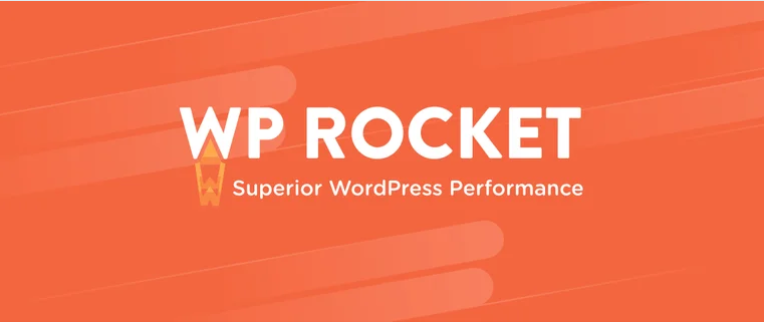
WP Rocket is a tried and true WordPress plugin that helps your site load fast with very little effort on your part.
It’s feature rich and includes page caching, cache preloading, file compression and more.
It does cost money to use WP Rocket though. So if the budget’s tight and you’re willing to learn a bit more about caching consider the following two caching plugins.
2. WP Super Cache
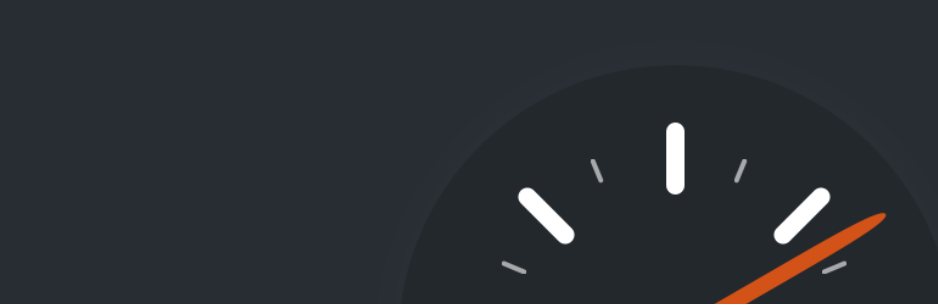
WP Super Cache is an easy to use plugin that’s available in the WordPress marketplace.
It includes page caching, image compression, cache rebuild, CDN support and more.
With over 2 million active installations and an average 4.5 star rating, WP Super Cache is worth checking out.
3. WP Total Cache
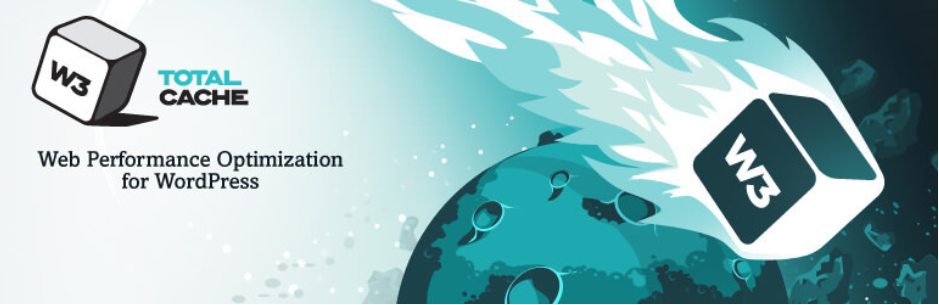
WP Total Cache claims to improve SEO by increasing your site performance.
Like the other caching plugins it does page caching, but it’s very feature rich. It includes database caching, object caching, browser caching, etc.
You do have to know a little bit more on the technical side to get the full benefits of this plugin, but it’s one we use on quite a bit of our sites and it works very well.
4. Lazy Load
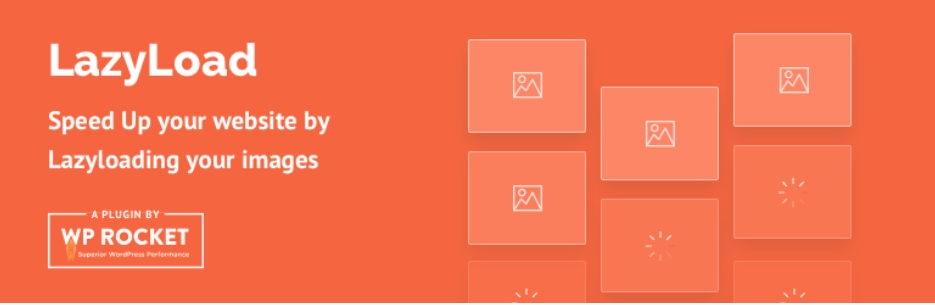
What is “lazy loading”? Lazy loading refers to a website’s ability to “lazily load” resources such as images and video only when that part of the web page is visible on the users screen.
It saves time because instead of loading all the resources of a page at once when a user first hits the site, it only loads what is needed to display to the user at any given moment.
Lazy Load by WP Rocket is a great plugin to help you accomplish this.
5. WP Sweep
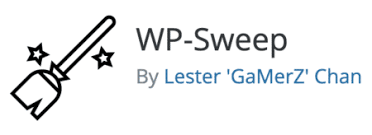
WP-Sweep is a plugin designed to clean up data from your WordPress database. The smaller your WordPress database is, the more performant your site will be.
WP-Sweep will clean up revisions, auto drafts, spam comments, and orphaned meta data, among many other things
Final Thoughts
Now more than ever website performance is critical to get right. Users expect your site to perform well, and there’s also some evidence that search engines look favorably on your site if it performs well.
If we were to pick three easy ways to speed up your WordPress blog we’d suggest starting with:
- Using a CDN
- Getting the best hosting you can afford
- Installing a respected page-caching plugin
If you’re a small to medium sized blogger experiencing slowness on your WordPress site, chances are that you will significantly boost your speed if you just follow those three simple steps. None of those three things require much technical skill, and you can implement them in less than a day.